Firefox 2.0 since its release had the niggling memory usage and no matter how many updates have been out to address this issue it still has that retard issue. A standard Firefox install without any extensions consumes around 80MB but soon after you add a few extensions you can see a noticeable drop in the performance. There are many guides out over the internet but i have made my own version that seems to work. It gonna be a pretty comprehensive guide so you have a stick a little longer to learn the tricks.
First of all make sure you have the latest version of Firefox, presently 2.0.0.7. If you don’t have which i doubt. You can download using the link below, if you are kind enough grab my referral link.
http://www.mozilla.com/en-US/firefox/
- Extension and themes the main cause of memory leaks.
A standard install of Firefox doesn’t seems to show any memory leak issues. But after installing few extensions it seems to show the memory leak issues. Basically this issue occurs due to buggy, bloatware extensions. Also if you overloaded your Firefox with extensions, you can expect high memory usage. Same goes for themes, don’t install too many themes. To minimizes memory issues try testing each plugin one by one for few hours and check over their memory signature. As a result you can always find out the buggy ones and help yourself minimizing the high memory usage. You can even check this comprehensive list of buggy extensions and find out if one of your extension belongs here. Always keep your extensions updated this is another way to cope with the issue.
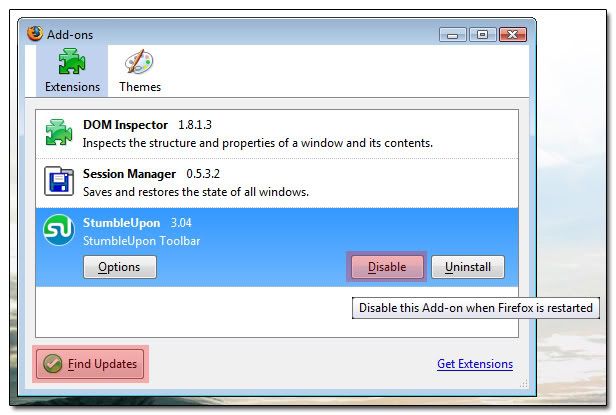
- Start Firefox in Safe Mode
If one of your extensions is not in that list, boot Firefox into Safe Mode to disable all extensions and themes. You can do this by going to Start > Run, and entering:
firefox -safe-mode
A similar looking box will appear .Now check Disable all add-ons
now click on Continue in Safe Mode. Now fire up your Windows task manager and compare the memory usage before and after disabling the extensions. Normally disabling extensions only drops of couples of MB of RAM.But if you find some memory spikes this surely indicates some problems of either of the extensions or themes installed.
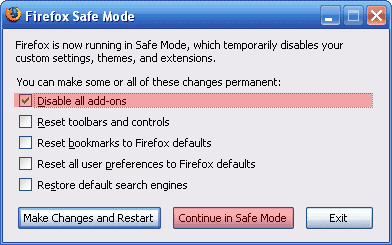
Plugins:
Another memory hogger are the plugins that are needed for open special media or application within Firefox, like Java chat, PDF reader, WMV, Quicktime etc. Here are some links from MozillaZine that offers some basic solutions to plugin related issues.
- Clear your Download History:
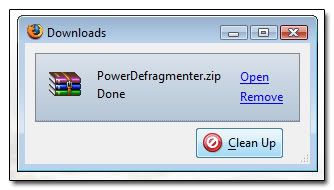
Another basic tip to improve memory usage is cleaning up your download history.Allowing your download history to accumulate degrades your Firefox performance. If you don’t like clicking on the Clean UP button after each and every download try this. Navigate toTools > Options > Privacy > and Uncheck Remember what I’ve downloaded
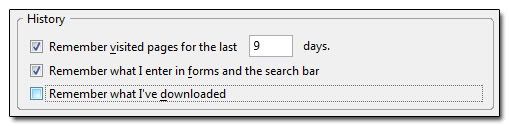
This will erase your download history each time you close the Downloads History window.
- Additional internal settings
The previous tips were simple yet good enough to tame the leakage issue. Now why not some internal tweaks that will boast Firefox performance to some extend. Here is a tip to limit the amount to allocated for caching.
There are a couple of settings you can tweak in Firefox that can limit the amount of memory allocated for caching.
1. Open Firefox and type in about:config in the address bar.
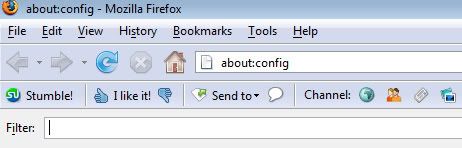
2. Type browser.cache.memory.enable in the Filter Bar and make sure it is enabled. If not, just double click it to set it to enable.
3. Right-click an area of empty space in the browser and choose New > Integer. Type in browser.cache.memory.capacity and click OK.
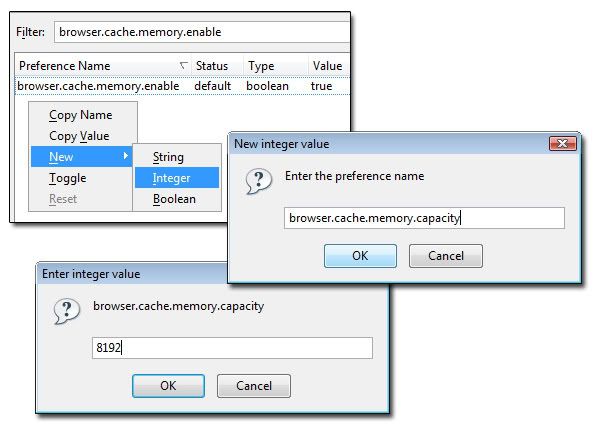
The integer value you enter depends on the amount of RAM you have.
If you have:
256 MB of RAM, enter “4096”
512 MB of RAM, enter “8192”
1 GB of RAM, enter “16384”
and so forth… Just double the number as your RAM doubles.
4. Right-click anywhere on the window and click New > Bootlean and enter:
config.trim_on_minimize
And set it to true.
By default whenever you minimize an app in Vista the memory usage goes down. But Firefox for some reason doesn’t does that. By using the above setting it will use less when minimized.
5. Restart Firefox for these changes to apply.
- Close Firefox periodically:
Don’t get me wrong. You’d surely don’t like the idea of closing your workspace time and again, same goes for Firefox. With a simple extensions you can save save your internet sessions so when you re-open Firefox, you can have it exactly the way it was before you closed it - the tabs, the cache, everything.You can download Extension Manager here.
Once you have downloaded the extension, we need to set it up. First, we need to get to the options window: Tools > Session Manager > Session Manager Options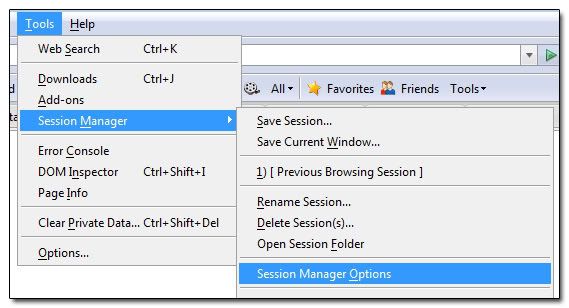
Once you’re in the options window, just make sure your screen looks like the one below and you’ll be fine.
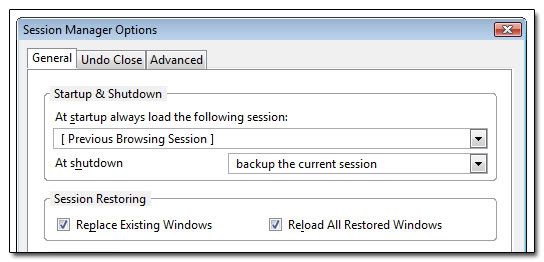
- Get Portable Firefox:
Using Portable Firefox has definitely helped minimize my memory usage. You can download Portable Firefox here. For the most part, it runs the same way your regular Firefox does. Here’s a comparison of how much memory each version of Firefox took up: Portable Firefox eats half that of the memory as normal firefox does.
Ordinary Firefox 2.0.0.3:
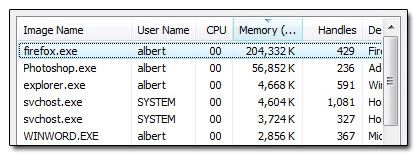
Portable Firefox 2.0.0.3:
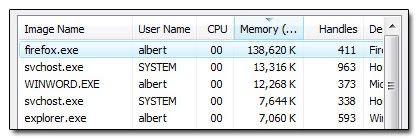

0 comments: