Ever wished you could share that CD /DVD writer on the LAN / home network, saving you the time to run back and forth between your computer and the one with disk writer or the Money to install one in each computer?
I am sure many of you might have tried sharing the Disk recorder only to realise that by sharing it only shares the data in the disk and not the device. Some even said sharing the CD / DVD writer is not possible Until I came across NeroNet.
NeroNet doesn't actually share the CD / DVD but it allows you to burn CD/DVD via LAN which is exactly you want, multiple users using a common Disk Writer. NeroNet acts like a server and the bridge between the Writer and the client on Network.
Note: You need Nero 6 or higher to get the maximum benefit.
This is how you do it.
1) Download NeroNet and Install in that Computer which has the common CD/DVD writer.
You get something like this: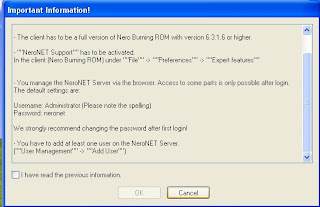
Just click Ok and go to step 2.
2) Right Click on the NeroNet systray icon and go to Web configuration. On clicking this a web browser will open with the address http://127.0.0.1/www/index.html that's the localhost address.
On clicking this a web browser will open with the address http://127.0.0.1/www/index.html that's the localhost address.
In this click on "User Management" and create a new user id. This is the user Id and password the different users will enter in their Nero.
Also don't forget to change the password of the administrator account.
Server Installation is done !
3) Now go to each computer from which you need to burn disk remotely and Open "Nero Burning Rom" from the Program list.
File > Preference > Expert Feature Tab
Check on the Enable NeroNet Support the click on NeroNet Button
This will open the NeroNet Accounts Window. Now to enable a new account click on Create.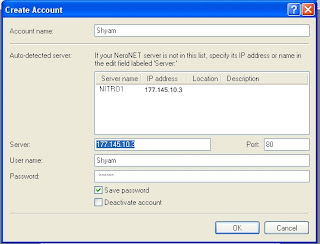
Now Give the account name, The user name and password should be the same as any one created in Step 2.
The Ip address given is the server address and you need to enter this in the address bar of your browser to access the control panel of the server.
You can even launch the Control Panel Site by clicking On "browser " in the NeroNet Accounts Window
Click Ok and you are Done !
If you get Login Failed that means you might have entered the wrong User name and password and check step 2 again.
Now we get to the good part How to Burn Disk Remotely !
Choose the Files you want to Write as you would do with Nero until you reach the "Final Burn Setting" Window. In this Choose the "Current Recorder" as the Profile you created in Step 3.
Then Click on Burn. This will queue your request to the Nero Server which will in turn burn the Disk on the Common CD /DVD burner.
You Can check the status at Control Panel Site.
Now One last tip: By default the Disk is ejected after burn which means the disk is no longer available to be written and someone needs to carry their lazy geek ass to reset it every single time writes it. Now a simple setting solution is to disable Disk ejection after Burn.
You can do that by going to Nero Burning ROM > Files > Preferences > Expert Features > Check: Do not eject the Disc after the Burn is complete.

0 comments: