 Blue Screen of Death (also known as a stop error, BSoD, bluescreen, or Blue Screen of Doom) is a colloquialism used for the error screen displayed by some operating systems, most notably Microsoft Windows, after encountering a critical system error which can cause the system to shut down to prevent damage.
Blue Screen of Death (also known as a stop error, BSoD, bluescreen, or Blue Screen of Doom) is a colloquialism used for the error screen displayed by some operating systems, most notably Microsoft Windows, after encountering a critical system error which can cause the system to shut down to prevent damage.
Bluescreens on NT-based Windows systems are usually caused by poorly-written device drivers or malfunctioning hardware. In the Win9x era, incompatible DLLs or bugs in the kernel of the operating system could also cause bluescreens. They can also be caused by physical faults such as faulty memory, power supplies, overheating of computer components, or hardware running beyond its specification limits. Bluescreens have been present in all Windows-based operating systems since Windows 3.1; earlier, OS/2 suffered the Black Screen of Death, and early builds of Windows Vista displayed the Red Screen of Death after a boot loader error.
The term "Blue Screen of Death" originated during OS/2 pre-release development activities at Lattice Inc, the makers of an early Windows and OS/2 C compiler. During porting of Lattice's other tools, developers encountered the stop screen when NULL pointers were dereferenced either in application code or when unexpectedly passed into system API calls. During reviews of progress and feedback to IBM Austin, Texas, the developers described the stop screen as the Blue Screen of Death to denote the screen and the finality of the experience.This Windows system error can be seen on windows Vista, XP, 2003, 2000, NT4, ME, 98, 95 operating systems.
The stop 0X1E type error messages as in the illustration indicates that the operating system Kernel has detected an error, this is usually due to files or applications trying to the Kernels protected memory area.
The stop 0XA usually indicates a driver issue, this can be generated by driver updates, non compatible drivers, corrupted drivers or faulty hardware, luckily many 0XA errors display the problem driver or drivers which means it’s relatively easy to pinpoint the fault, from here you have a number of choices
TROUBLESHOOTING:
There are various ways
- system restore
- turn off automatic restart First, we discuss about second method as it is most effective, do as follows
Right-click on the Computer icon and choose Properties. Windows Vista users will be taken to the system properties screen, so click on Advanced system settings.
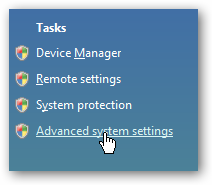
The Advanced tab should already be selected, so you’ll want to click the Settings button under “Startup and Recovery”.
just uncheck the option for Automatically restart under the System failure section & reboot.
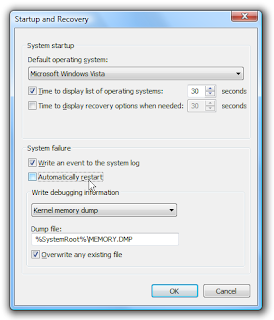
2. system restore
it will restore your computer to earlier time e.g 10 days back i.e when computer is working properly... before doing this save your important documents
- To use system restore go to the "start" menu Select All Programs, Accessories, System Tools, System Restore
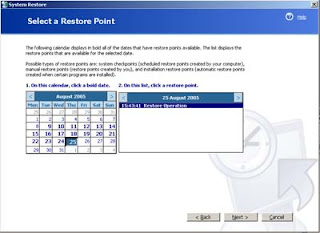
- from the restore system menu
Select "Restore my Computer To An Earlier Time"
" NOTE .. It's from here you can also create restore points "
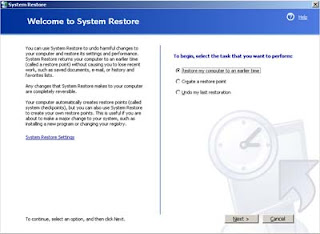
- Pick a date ( the last time it was working ok )
- Follow the prompts and it will begin, once finished your computer will restart and fingers crossed your pc will now be fine.
- If the problem persists , have a look at the dates on the restore calendar , from here you'll be able to see what was installed on each restore point date.
- You may then have to restore to an even earlier date.


0 comments: